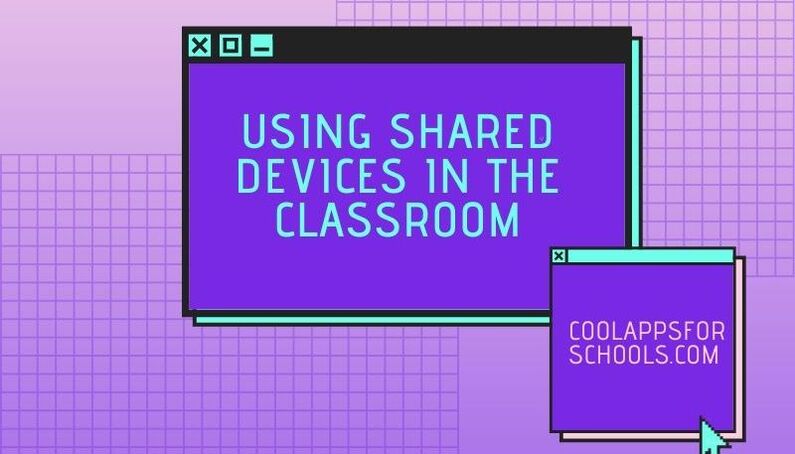Using Shared Devices in the Classroom
Many classes operate using shared devices.
⌨️💻🖥📱
Here are some ideas for using shared devices in the classroom:
1. Try to integrate the use of devices into existing team teaching/station teaching structures. One device with a headphone splitter can become an independent station for Literacy Lift Off for example using Audiobooks available on BorrowBox or Epic! e.g. https://www.amazon.com/Belkin-RockStar-5-…/…/ref=mp_s_a_1_4…
A set of 3 devices in a room would lend itself to pair work as one station activity. A set of 6 would allow one group to work independently on a station activity.
👥
2. QR codes work really well to quickly get students where you want them to go online. You can create these on www.classroomscreen.com. These are especially useful if you would like each child to take a turn using a website where devices or time are limited.
📱
3. In the middle and senior classes, the Jigsaw method could be used where one student per group uses a tool like World Book Online via Scoilnet and makes notes from that while other students are researching using textbooks, library books etc. Each member of the group would feedback their findings to their home group.
🔎
4. Tools like Book Creator and WriteReader can be used for shared writing activities via the teacher’s interactive whiteboard. These are free digital book creation tools. These also work well when students use them in pairs or groups of three (Book Creator app is a paid app, through the browser it’s free). 📚
5. Kahoot (www.getkahoot.com, students visit www.kahoot.it) is an interactive online assessment tool which is device neutral so will work if you have a mixture of tablets and laptops at your school. It works best for assessment when each student uses a device themselves. However, Kahoot has something called Team Mode which is geared towards classrooms with shared devices. It builds in “Team Talk” time where the team cannot enter their response for 5 seconds after the question has appeared. This is to allow students to have time to chat about the answer. This is not much time at present and can’t be adjusted at the moment but it is likely that this feature will be adaptable in the future. 💬
6. Quizizz (https://quizizz.com) is an alternative to Kahoot which is student paced rather than teacher paced and works well for individual assessment. Again this works well when the number of devices in a room is limited. 💭
7. Mentimeter (www.mentimeter.com for teachers, www.menti.com for students) is an online tool which allows you to ask a question and students can respond whether it is through open ended answers, word clouds, polls and other formats. This tool can work well with shared devices by having one member of a group being the “recorder”. For example if I asked a question regarding what students already know about space or whether they are for or against school uniforms etc the group could discuss this amongst themselves. I would then ask the recorder to visit menti.com and record the responses on behalf of the group by using just one device. If there is just one device in a classroom you can ask a question and in the settings tick “Allow audience to submit more than once”. This means the device can be passed around and each child can have an input without starting from scratch with Menti and entering the code each time.
❓
8. Digital Portfolio tools such as Seesaw and ClassDojo portfolios can be used in the repository sense when there is just one device in a classroom. Print the QR code login for your class and stick it on the wall or on each table to allow for quick logins. Show students how to upload their work so that they can do this independently and pass the device to the next child. This works well when uploading art work or handwriting samples. It is also a great way to keep a record of posters or collaborative art pieces which can only be kept by one child. On Seesaw you can upload the same piece of work very quickly to the folders of multiple children. It is important to have the teacher moderator setting turned on when using these platforms. 📁
9. Mirror one tablet to your interactive whiteboard via a tool like Reflector Teacher, Apple Classroom or an adaptor and turn the camera on. This turns your device into a visualiser. 🖥
10. If you have laptops or desktops in your classroom, create student accounts on www.typing.com or www.typingclub.com. Students could spend 10 mins per day working on their typing skills even if there are only one or two devices in the room. ⌨️
11. One or two tablets with a basic animation app like Sock Puppets or Chatterpix could form part of Aistear role play or small world activities. 🎭
12. One tablet and a green sheet/piece of fabric/board backing paper will allow you to do Green Screen activities with your students. Chromavid is a free Green Screen app available on iOS and Android: https://chromavid.com 🎥
⌨️💻🖥📱
Here are some ideas for using shared devices in the classroom:
1. Try to integrate the use of devices into existing team teaching/station teaching structures. One device with a headphone splitter can become an independent station for Literacy Lift Off for example using Audiobooks available on BorrowBox or Epic! e.g. https://www.amazon.com/Belkin-RockStar-5-…/…/ref=mp_s_a_1_4…
A set of 3 devices in a room would lend itself to pair work as one station activity. A set of 6 would allow one group to work independently on a station activity.
👥
2. QR codes work really well to quickly get students where you want them to go online. You can create these on www.classroomscreen.com. These are especially useful if you would like each child to take a turn using a website where devices or time are limited.
📱
3. In the middle and senior classes, the Jigsaw method could be used where one student per group uses a tool like World Book Online via Scoilnet and makes notes from that while other students are researching using textbooks, library books etc. Each member of the group would feedback their findings to their home group.
🔎
4. Tools like Book Creator and WriteReader can be used for shared writing activities via the teacher’s interactive whiteboard. These are free digital book creation tools. These also work well when students use them in pairs or groups of three (Book Creator app is a paid app, through the browser it’s free). 📚
5. Kahoot (www.getkahoot.com, students visit www.kahoot.it) is an interactive online assessment tool which is device neutral so will work if you have a mixture of tablets and laptops at your school. It works best for assessment when each student uses a device themselves. However, Kahoot has something called Team Mode which is geared towards classrooms with shared devices. It builds in “Team Talk” time where the team cannot enter their response for 5 seconds after the question has appeared. This is to allow students to have time to chat about the answer. This is not much time at present and can’t be adjusted at the moment but it is likely that this feature will be adaptable in the future. 💬
6. Quizizz (https://quizizz.com) is an alternative to Kahoot which is student paced rather than teacher paced and works well for individual assessment. Again this works well when the number of devices in a room is limited. 💭
7. Mentimeter (www.mentimeter.com for teachers, www.menti.com for students) is an online tool which allows you to ask a question and students can respond whether it is through open ended answers, word clouds, polls and other formats. This tool can work well with shared devices by having one member of a group being the “recorder”. For example if I asked a question regarding what students already know about space or whether they are for or against school uniforms etc the group could discuss this amongst themselves. I would then ask the recorder to visit menti.com and record the responses on behalf of the group by using just one device. If there is just one device in a classroom you can ask a question and in the settings tick “Allow audience to submit more than once”. This means the device can be passed around and each child can have an input without starting from scratch with Menti and entering the code each time.
❓
8. Digital Portfolio tools such as Seesaw and ClassDojo portfolios can be used in the repository sense when there is just one device in a classroom. Print the QR code login for your class and stick it on the wall or on each table to allow for quick logins. Show students how to upload their work so that they can do this independently and pass the device to the next child. This works well when uploading art work or handwriting samples. It is also a great way to keep a record of posters or collaborative art pieces which can only be kept by one child. On Seesaw you can upload the same piece of work very quickly to the folders of multiple children. It is important to have the teacher moderator setting turned on when using these platforms. 📁
9. Mirror one tablet to your interactive whiteboard via a tool like Reflector Teacher, Apple Classroom or an adaptor and turn the camera on. This turns your device into a visualiser. 🖥
10. If you have laptops or desktops in your classroom, create student accounts on www.typing.com or www.typingclub.com. Students could spend 10 mins per day working on their typing skills even if there are only one or two devices in the room. ⌨️
11. One or two tablets with a basic animation app like Sock Puppets or Chatterpix could form part of Aistear role play or small world activities. 🎭
12. One tablet and a green sheet/piece of fabric/board backing paper will allow you to do Green Screen activities with your students. Chromavid is a free Green Screen app available on iOS and Android: https://chromavid.com 🎥
|
|
|